Configuring GeOrg for the Hunt
You might want to review some settings before going cache-hunting with GeOrg as your only device. First of all, you should enable GPS. This, too, is done via the Main-Page. So press MENU again and select “Manage Position”. Then select the GPS-option.
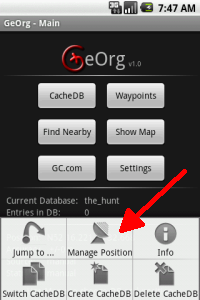
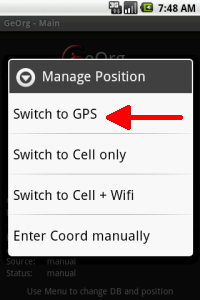
You may not have configured your android-device for using GPS. If you haven’t, GeOrg notices and offers to go to the system-settings in order to enable GPS now:
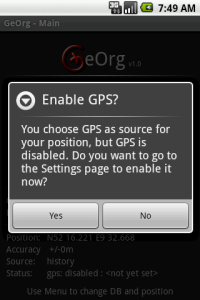
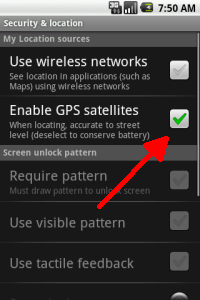
You leave the system-settings via the BACK-key of your device.
Now your devices GPS is starting. Again, the Main-Page tells you the current status. After checking that your device has begun looking for the satellites, please visit the Settings-Page for some last adjustments.
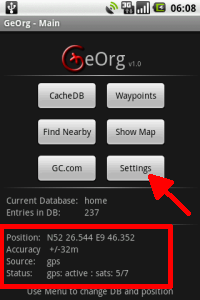
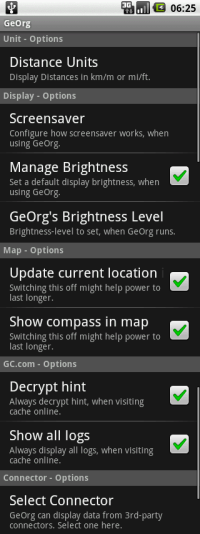 |
Select the distance units, you are used to. If you don’t want the screensaver to shut down the display while you are looking at a map or the compass, you can disable it at Display – Options: Screensaver. Of course, this might affect how long your battery lasts. You can select a brightness-level that’s always set, when GeOrg runs at Display – Options: Manage Brightness. This, too, can of course affect battery life. Then decide, whether you want your position updated on the map (Map – Options: Update current location on map). If you do not carry a dedicated GPSr, you will want to enable this. On the other hand, if you only use GeOrg as a print-out-replacement and also use a GPSr next to it, you can switch this off to save battery. Map – Options: Show heading on map selects whether your position on the map is displayed only as a dot or as a compass-arrow. The latter option being the more power-hungry. The options Decrypt hint and Show all logs are only interesting, when jumping to groundspeaks website from withing GeOrg. For instance, if you select “Show in Browser” on a Cache-Detail-Page, these options preselect if you want your hint pre-decrypted and if you want to see all logs by default. The last option is only relevant if you want to use an external connector with GeOrg. |
Next topic: Importing a GPX-file via SDcard …
