Creating a global Waypoint
If you are doing a multi-cache, you will probably need to save and navigate the positions of the stages of that cache, in current versions of GeOrg this is usually done with additional waypoints which will be covered in a separate topic. But maybe you just want to save the position of that cozy inn, your car or where you saw that rare bird. For this purpose GeOrg offers to save global waypoints. Like caches these waypoints are displayed on the map and you can also navigate to waypoints.
So, let’s create a waypoint! From the Main-Page you can take the Waypoints-Button to the Waypoints-Page. Press the MENU-key and select “New Waypoint”.
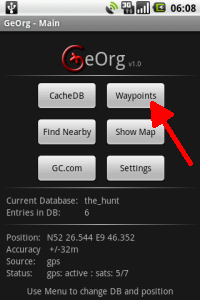
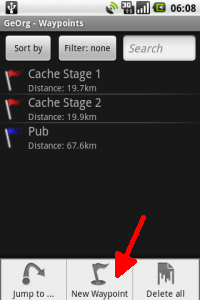
You will be taken to the waypoint-editing-dialog. Select an icon, a name and optionally a descriptive text for your waypoint. Clicking on the coordinates at the bottom of the dialog (for new waypoints, these coordinates reflect your current position) takes you to the coordinate-entry-dialog. Enter the coordinate of the new waypoint. You can click any digit at the top to move the cursor there. When you are done, leave the dialogs with the OK-Button.

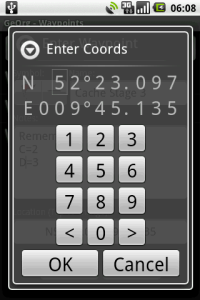
In the Waypoint-Page, Short-Clicking on any waypoint takes you to the waypoint-editing-dialog. Long-Clicking though, offers you some more options, like the “Navigate to …”-Option or the “Show on Map”-Option. Using the latter takes you to the map without changing your current target.
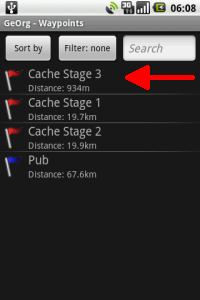
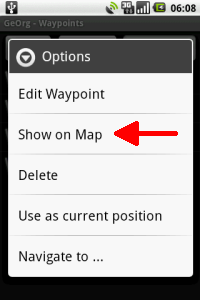
Clicking on the waypoint-icon within the map offers a bubble with some information for the waypoint. Clicking the bubble again takes you to a context-menu with some options, like “Navigate to …”. So you may also set your target via the map.
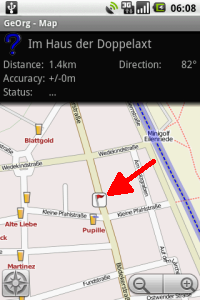
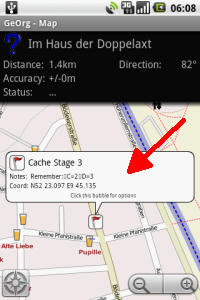
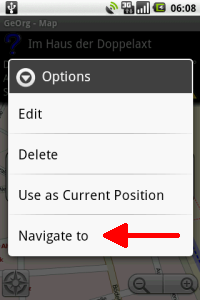
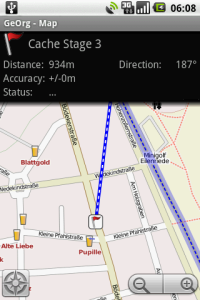
Of course, this also works with cache-icons and additional-waypoint-icons.
Next topic: After the hunt …
