Preparing spoilers for GeOrg
As you may know, the GPX-data you can get from Groundspeak doesn’t contain spoilers. So if you want spoilers on your mobile device you must put them there yourself. GeOrg can display spoilers, as long as they are named in a certain way and are stored on the SDcard in the correct directory.
One of the easiest ways to download spoilers for a complete GPX-file is the free tool Spoiler Sync. You provide it with a GPX-file and it saves all spoilers (resized if you wish) to a directory of your choice. The resulting filenames begin with the GC Code of their cache (Groundspeaks cache-identifier, e.g. GC13C1J). Make sure that you set the option “Force waypoint names to GC prefix when processing GPX files”!
GeOrg uses the GC Code to assign the spoiler pictures to caches. So you can also save the spoilers directly from the browser. Just make sure, that the saved files carry names that begin with the correct GC Code (uppercase).
So, let’s copy the spoilers to your device. Similar to importing GPX-files from your SDcard, you have to connect your android-device to your computer via the USB-cable and share your SDcard. Now copy your spoiler pictures onto the SDcard – exactly to this path:
/georg_data/spoilers/GC123AB_spoiler_final.jpg
After copying the files, disconnect your SDcard from the computer. GeOrg can only access the SDcard if it’s currently not connected.
You can now check, if the spoilers are displayed on your Cache-Detail-Pages. Go to your CacheDB and short-click on one of the caches you have spoilers for. This takes you to the Cache-Detail-Page. You should see a new chapter “Spoilers” at the bottom of the cache. If you click on this chapter, the image should be displayed.
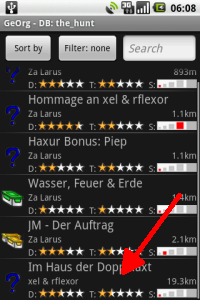
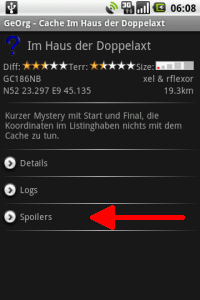

Next topic: Navigating to a Cache …
